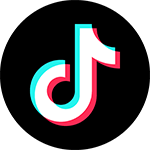
TikTok live streaming is a powerful way to connect with your audience, and using evmux allows you to enhance your stream with professional-grade tools. Here’s a quick guide on how to stream directly to TikTok using Evmux.
Step 1: Obtain Your TikTok Stream Key
Before anything, you’ll need your TikTok stream key. Open this link and request live access from TikTok.
When approved, make sure you have the “LIVE on PC or console” option.
When you have this access, click on go live in TikTok website to obtain the Stream URL and stream key .
Step 2: Set Up TikTok Destination in Evmux
In Evmux, select the “TikTok” option for your broadcast destination. Paste your TikTok stream key and server URL into the relevant fields. This links your Evmux setup to TikTok’s live streaming system.
Step 3: Optimize Your Stream
TikTok supports a vertical format, so adjusting your settings in Evmux can improve the viewer experience.
Step 4: Go Live
Once your stream is configured, hit the “Go Live” button in Evmux. Your stream will start broadcasting to TikTok, letting you interact with viewers while making use of Evmux’s advanced features like overlays and multi-camera views.
Conclusion
Streaming to TikTok using Evmux provides a professional edge to your content, allowing you to easily enhance your live broadcasts. With a few simple steps, you’ll be ready to engage your TikTok audience in a more dynamic and polished way.
